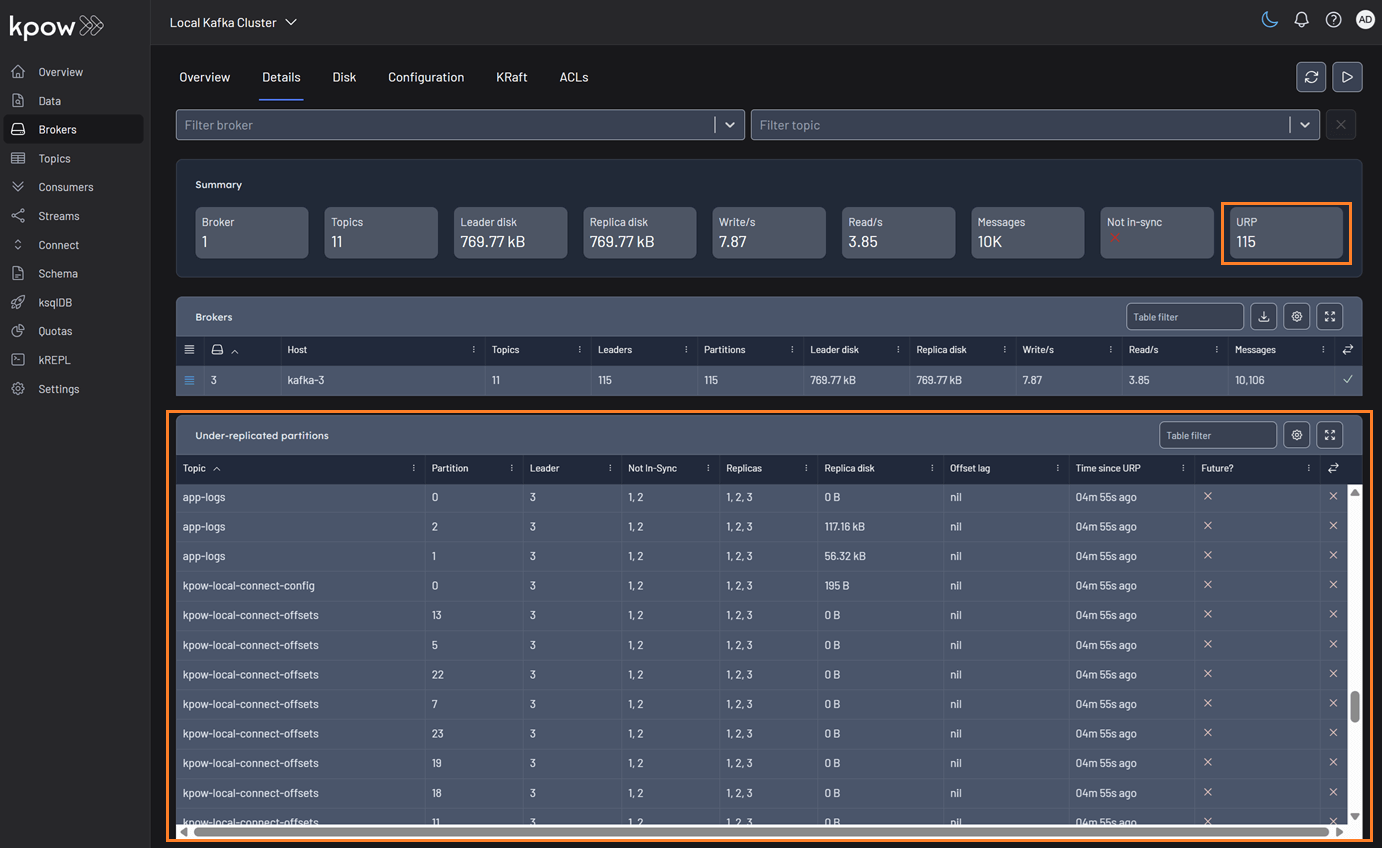Brokers
Prerequisites
- You have setup the correct access control permissions in Kpow to allow
BROKER_EDIT. See: User Authorization. - You have setup the correct Kafka ACLs if you have enabled ACLs in your Kafka cluster. See: Minimum ACL Permissions.
Broker configuration
To edit topic configuration, navigate to Configuration within the Broker menu item of Kpow's main navigation menu.
Filtering
You can use the Broker Configuration filters on the top-most menu to filter down the configuration table.
The top-level filters allow you to filter by broker or config item. If you click the slider icon (advanced filters), you can filter config by source, importance and whether the config item is read only.
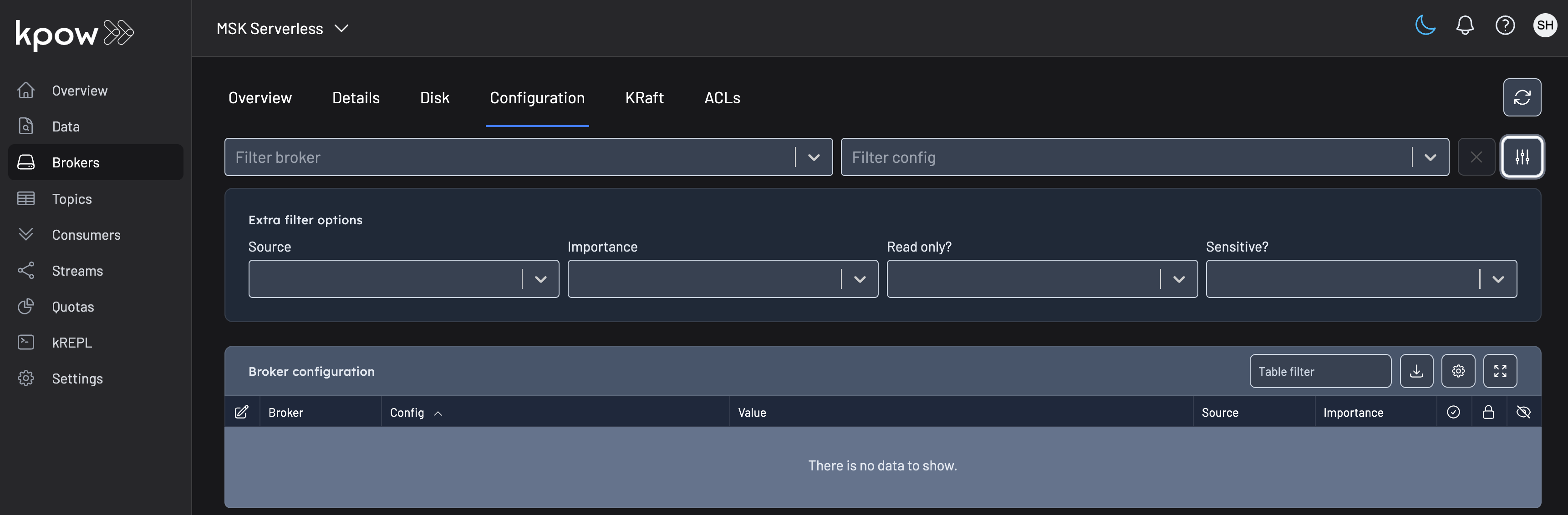
Broker actions
Broker actions are visible by hovering over the actions icon, the last column of a row in the broker configuration UI. Available actions include viewing documentation and editing config

Editing config
Clicking the Edit Config item inside a topic config item's action menu will bring up the edit config modal.
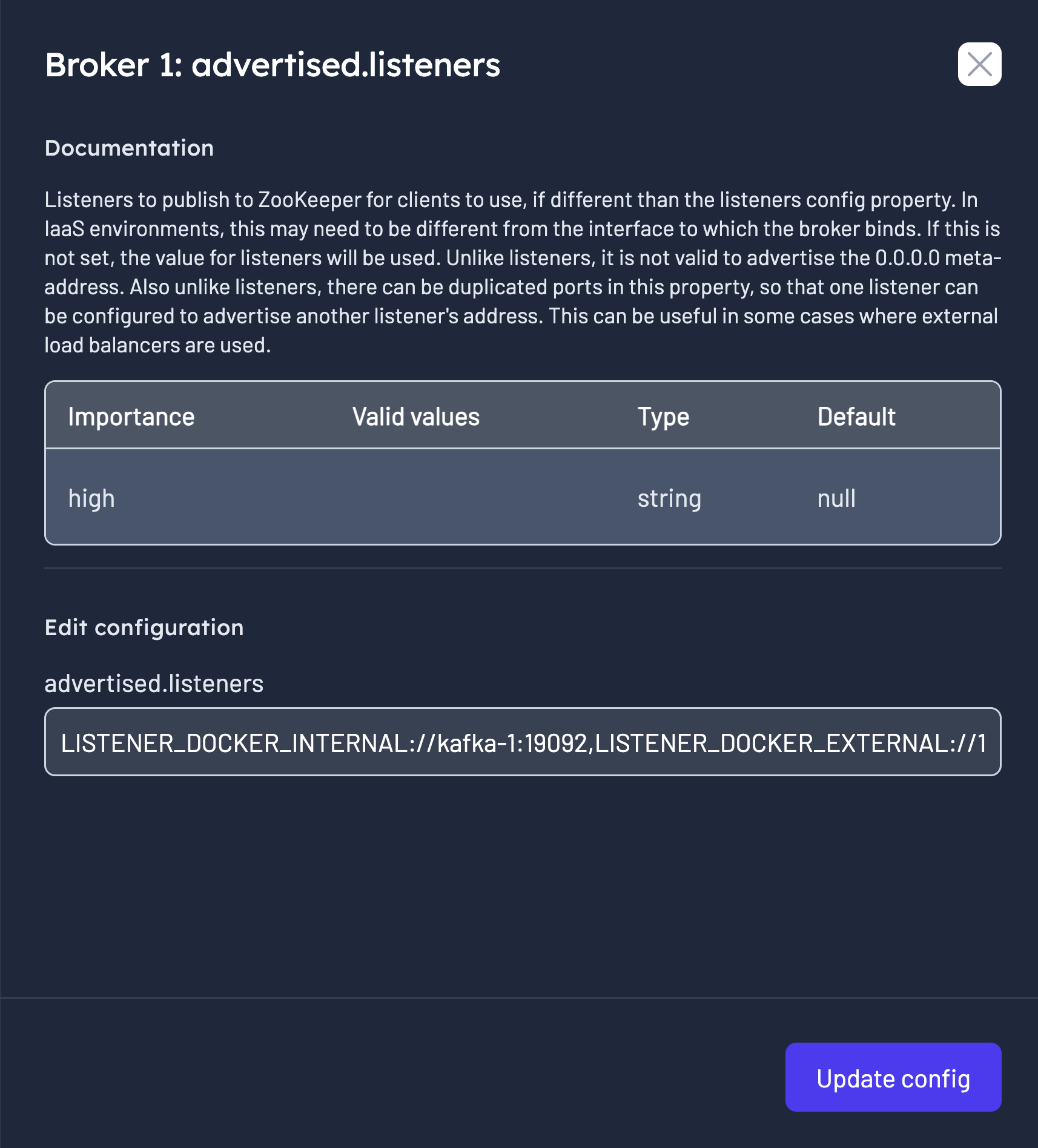
KRaft management
If you are running your cluster in KRaft mode you can use Kpow to view the replicas that are either voters or observers in the Raft quorum.
Kpow's KRaft UI is accessible via the Brokers menu.
Unregister brokers
The only action available in the KRaft UI is the ability to unregister brokers from a cluster. Unregistering a broker does not have any effect on partition assignments.
To unregister a broker navigate to the KRaft UI, select the replica you wish to unregister from the table and click the actions button. Within the menu click on the "Unregister Broker" action and a confirmation modal will appear.
Unregistering brokers requires the BROKER_UNREGISTER RBAC action.
Under-Replicated Partition (URP) detection
Kpow provides enhanced detection for under-replicated partitions to ensure accurate cluster health monitoring. The calculation correctly identifies partitions where the in-sync replica count is below the configured replication factor, even if a broker is offline and not visible to the AdminClient.
URP totals are displayed on the Brokers and Topics pages. If the count is greater than zero, a detailed table appears on these pages, listing all topics with under-replicated partitions.