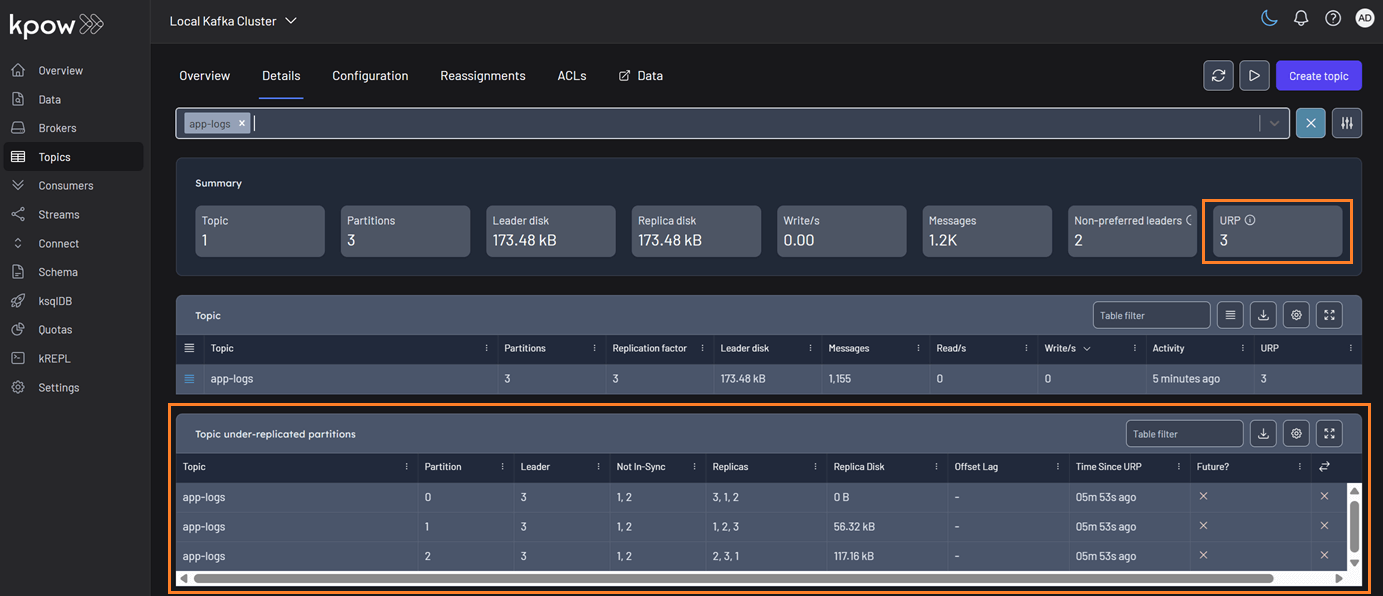Topics
Prerequisites
- You have setup the correct access control permissions in Kpow to allow
TOPIC_CREATE,TOPIC_EDITandTOPIC_TRUNCATE. See: User Authorization. - You have setup the correct Kafka ACLs if you have enabled ACLs in your Kafka cluster. See: Minimum ACL Permissions.
Topic create
Topic create can be found in the navigation menu under the Topic menu item.
By default, the form will use the cluster's default replication factor and number of partitions. You can specify your own values for both.

Configuration
You can add configuration options to your topic by using the Add configuration dropdown and selecting the custom configuration you would like to add to your topic.
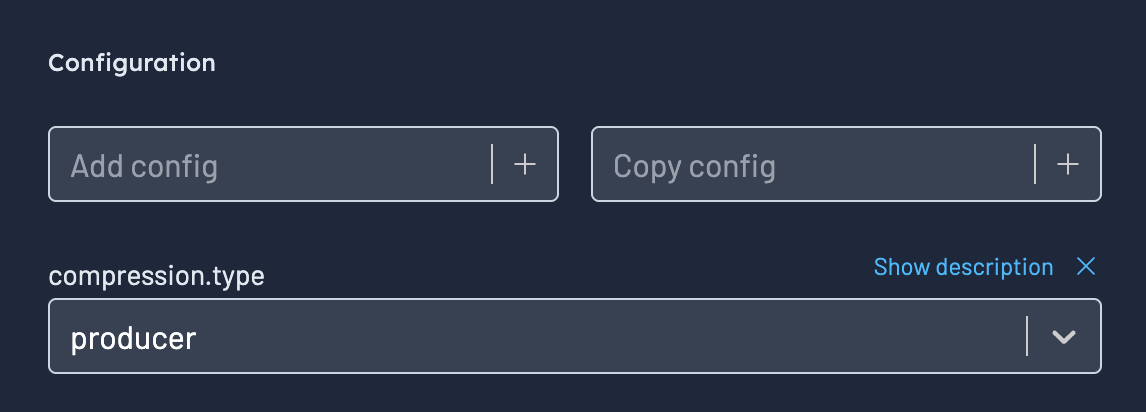
Clicking the Show description link will open up the documentation accordion for the configuration item.
The contents of the description include the configuration item's documentation, its type, default and common values. Common values are the top-5 most common values set on your cluster. Clicking on one of these values will pre-fill the configuration form for the item.
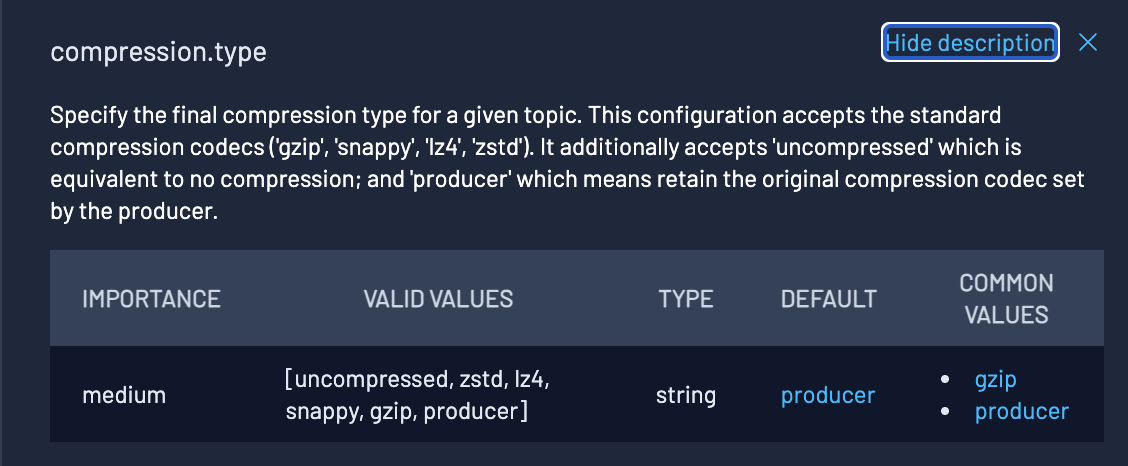
Copy configuration
Within the UI you can also copy the configuration of other topics within a cluster. For example if you select . into the form.
kafka-topics.sh export
If you do not wish to grant Kpow the ability to mutate your cluster's topics, you can still use the Topic Create form to build out your request. On the right-hand side of the form is the Kafka Script equivalent, which can be piped into kafka-topics.sh . This will reactively update as you fill out the form.
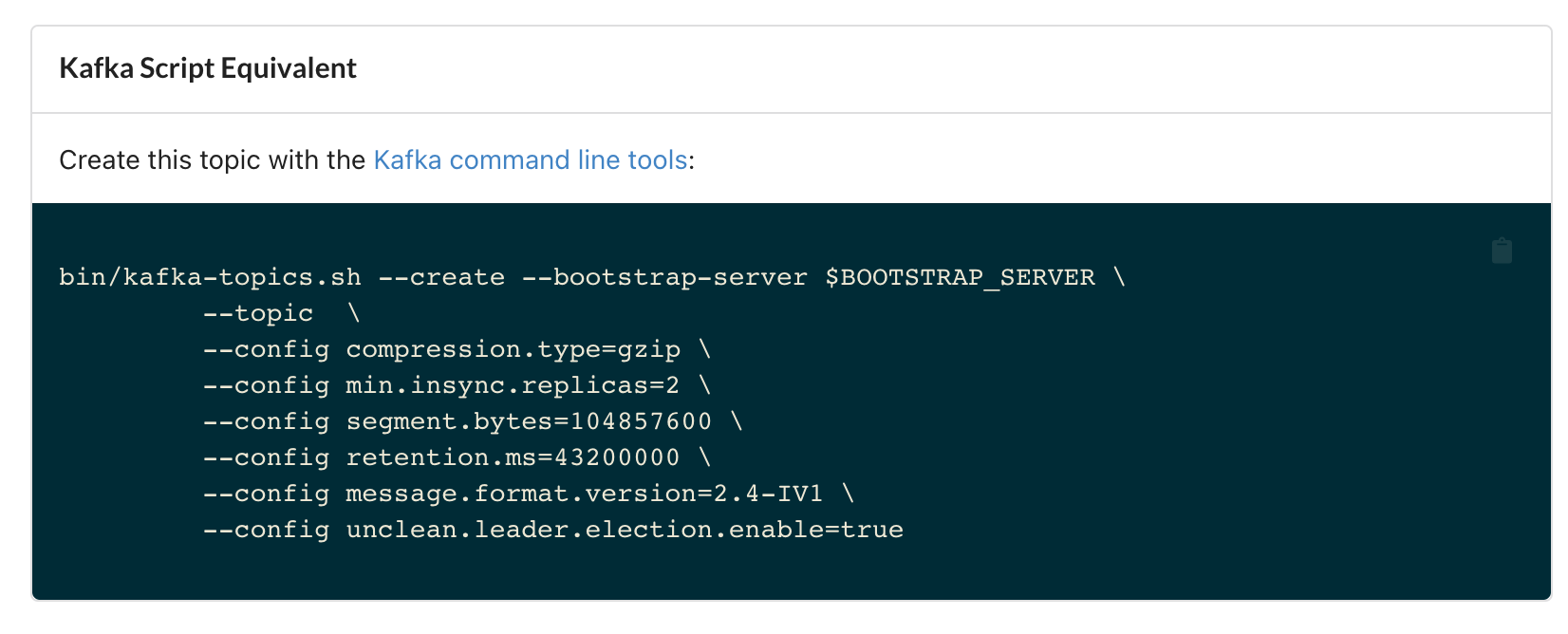
Topic edit
To edit topic configuration, navigate to Configuration within the Topic menu item of Kpow's main navigation menu.
Filtering
You can use the Topic Configuration filters on the top-most menu to filter down the configuration table.
The top-level filters allow you to filter by topic or config item. If you click the slider icon (advanced filters), you can filter config by source, importance and whether the config item is read only.

Topic actions
Topic actions are visible by hovering over the actions icon, the first column of a row in the topic configuration UI. Available actions include viewing documentation and editing config

Editing config
Clicking the Edit Icon item inside a topic config item's action menu will bring up the edit config modal. This modal looks similar to the Topic Create UI, and will allow you to edit the config item.
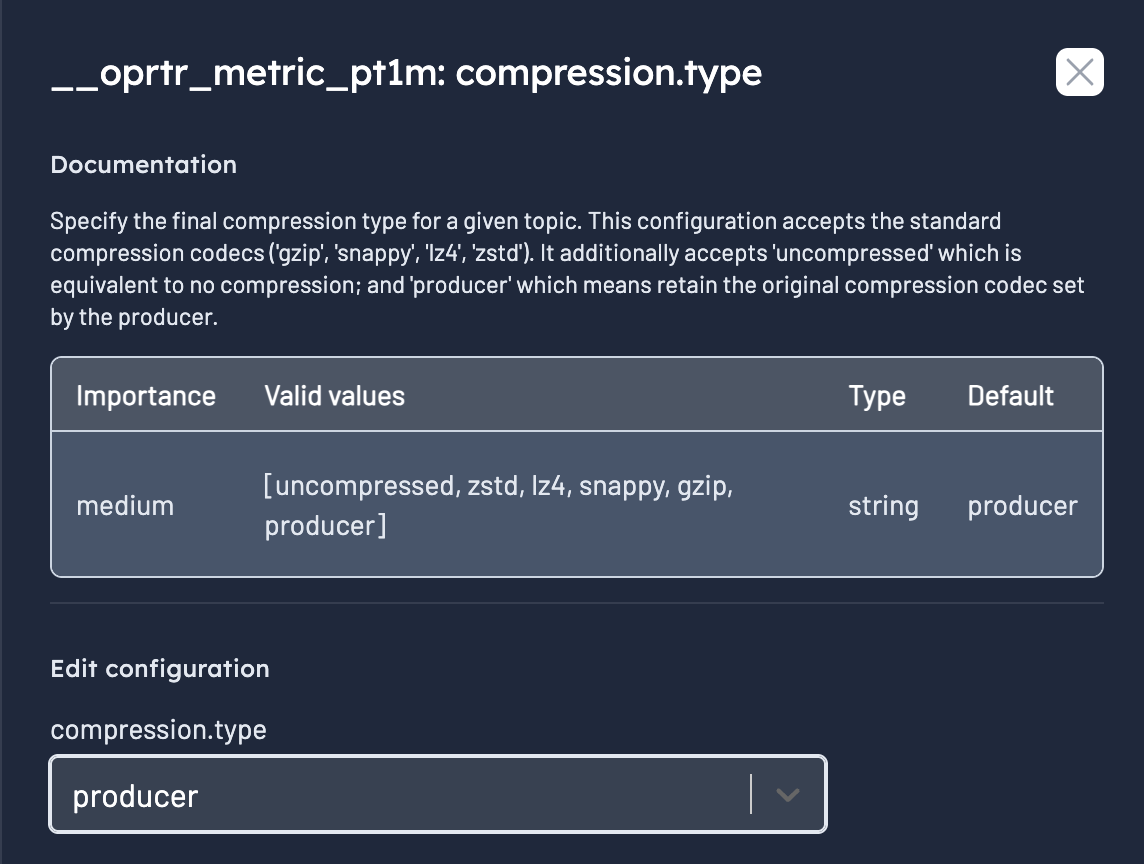
Topic truncation
Topic truncation allows you to delete records from a topic partition. Topic truncation will remove all records before the specififed offset.
Topic truncation works on all Kafka topics except for compacted topics (where cleanup.policy=compact).
For deletion of individual records (tombstoning), see: Data Produce.
Usage
Navigate to Kpow's "Topic Details" page and select the topic (or topic partition) from the topics table. From there, click on the actions button and select "Truncate topic".
If you have selected a topic, the topic truncation slide will pop up with all topic partitions pre-selected with their last-observed end offset as the value for each partition. You can use Kpow's user interface to add or remove partitions from the topic truncate request.
Kpow also allows you to truncate by group offset. This will truncate all records a consumer group has already consumed (based on their last commit offset to the topic).
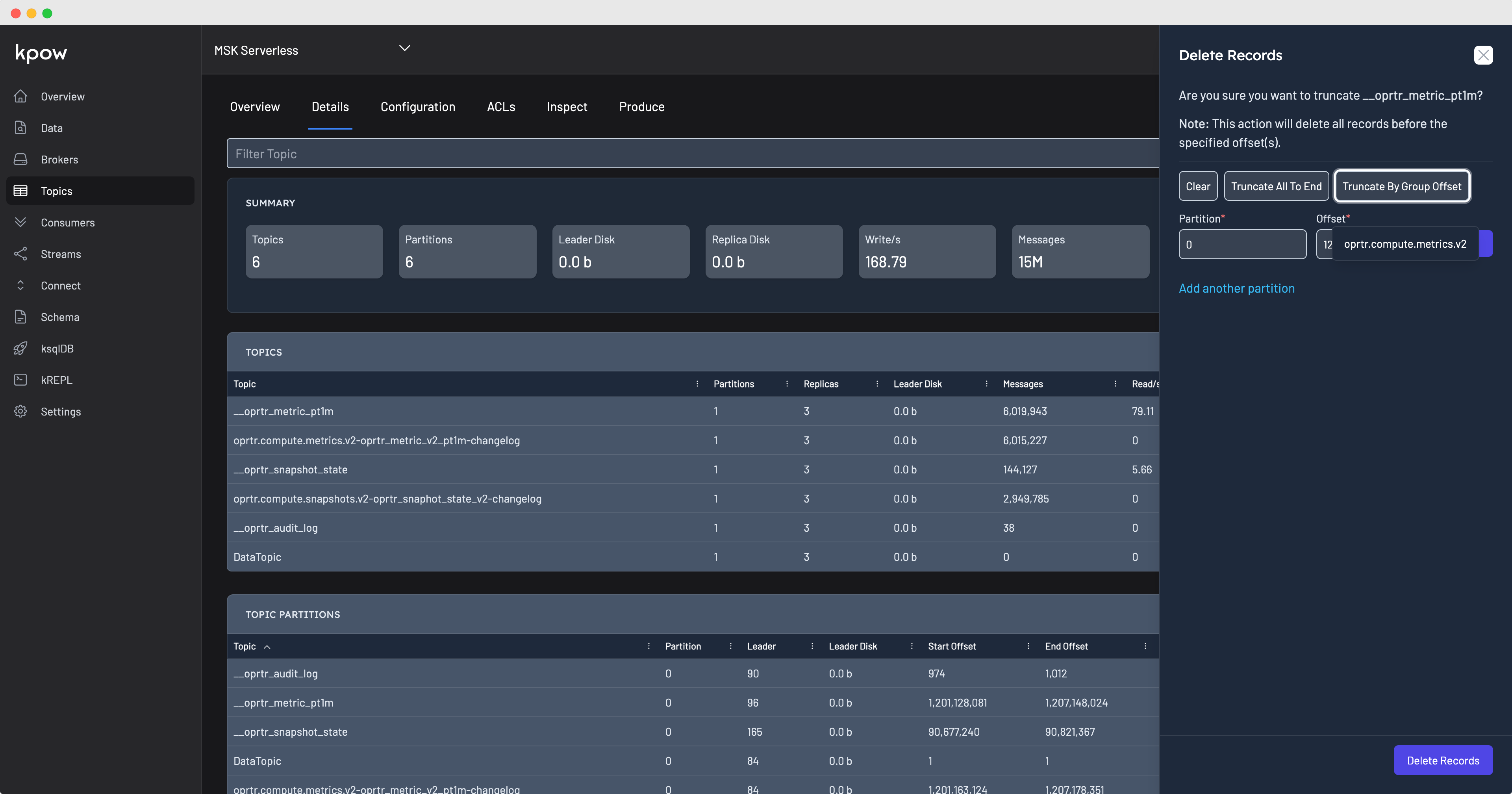
Topic replica management
Kpow allows you to manage the replicas of topic partitions. Within Kpow you can alter topic partition reassignments and elect leaders of topic partitions.
Elect leaders
Navigate to Kpow's "Topic Details" page and select the topic (or topic partition) from the topics table. From there click on the actions button and select "Elect Leader".
When the elect leader modal pops up you can select the election type: either "Preferred" or "Unclean".
If performing an elect leaders action on all topic partitions, the "Preferred" election type will be used.
Partition reassignment
Full topic (and cluster) reassignment is coming soon to Kpow. Right now we support reassignment of a single topic partition at a time.
Navigate to Kpow's "Topic Details" page and select a topic partition from the table. From there click on the actions button and select "Reassign Partition".
You will be able to choose the target replicas for your reassignment.
Once invoked, you can navigate to Kpow's "Reassignment" tab. From within this user interface you will be able to:
- View all in-progress reassignments most recent status
- Cancel any in-progress reassignments
Under-Replicated Partition (URP) detection
Kpow provides enhanced detection for under-replicated partitions to ensure accurate cluster health monitoring. The calculation correctly identifies partitions where the in-sync replica count is below the configured replication factor, even if a broker is offline and not visible to the AdminClient.
URP totals are displayed on the Brokers and Topics pages. If the count is greater than zero, a detailed table appears on these pages, listing all topics with under-replicated partitions.