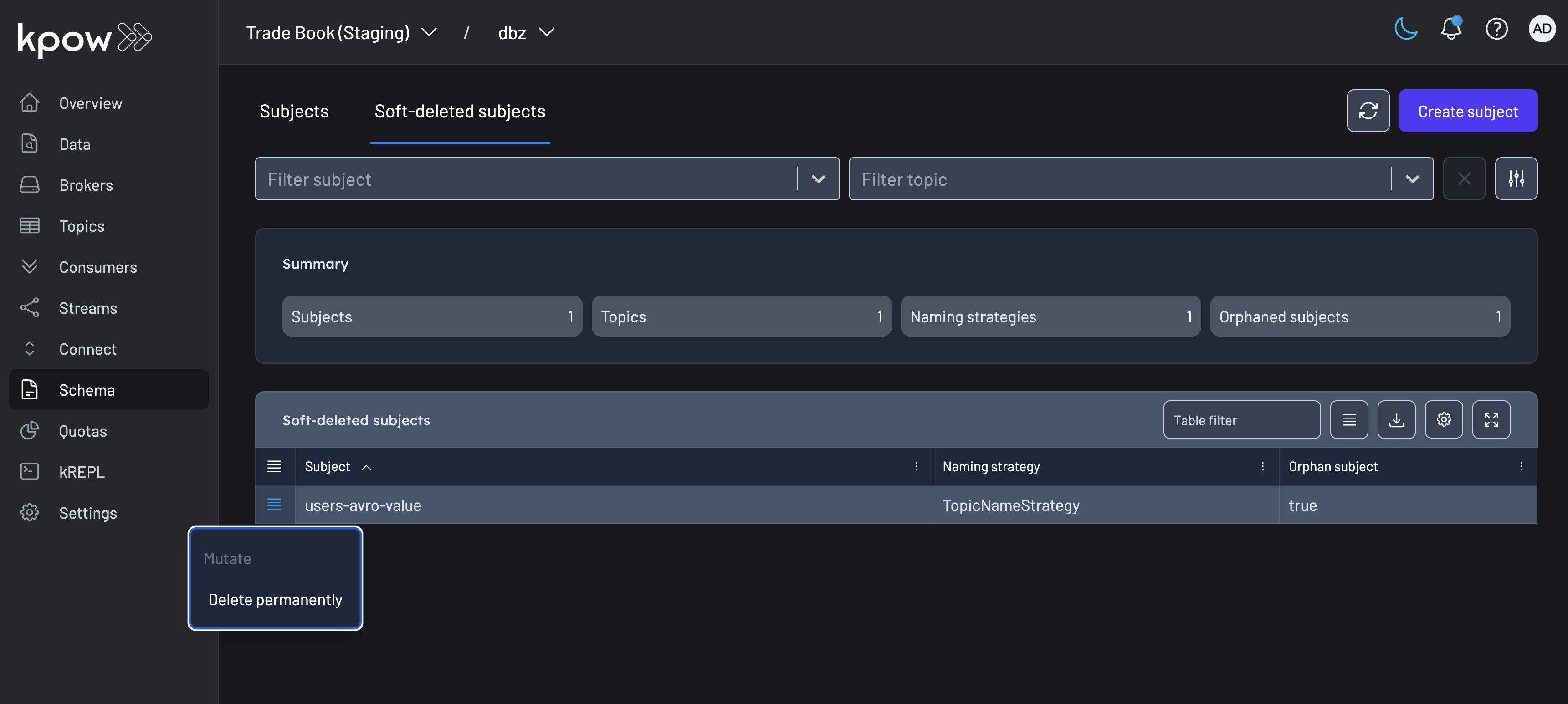Schema
Prerequisites
- You have setup the correct access control permissions in Kpow to allow
SCHEMA_CREATEandSCHEMA_EDIT. See: User Authorization. - You have configured Schema Registry within Kpow.
Creating subjects
Topic create can be found in the navigation menu under the Schema menu item. Navigate to the Create Subjects button found within the Subjects table.
The form will allow you to create a new subject for schema type's AVRO,JSON SCHEMA or PROTOBUF.
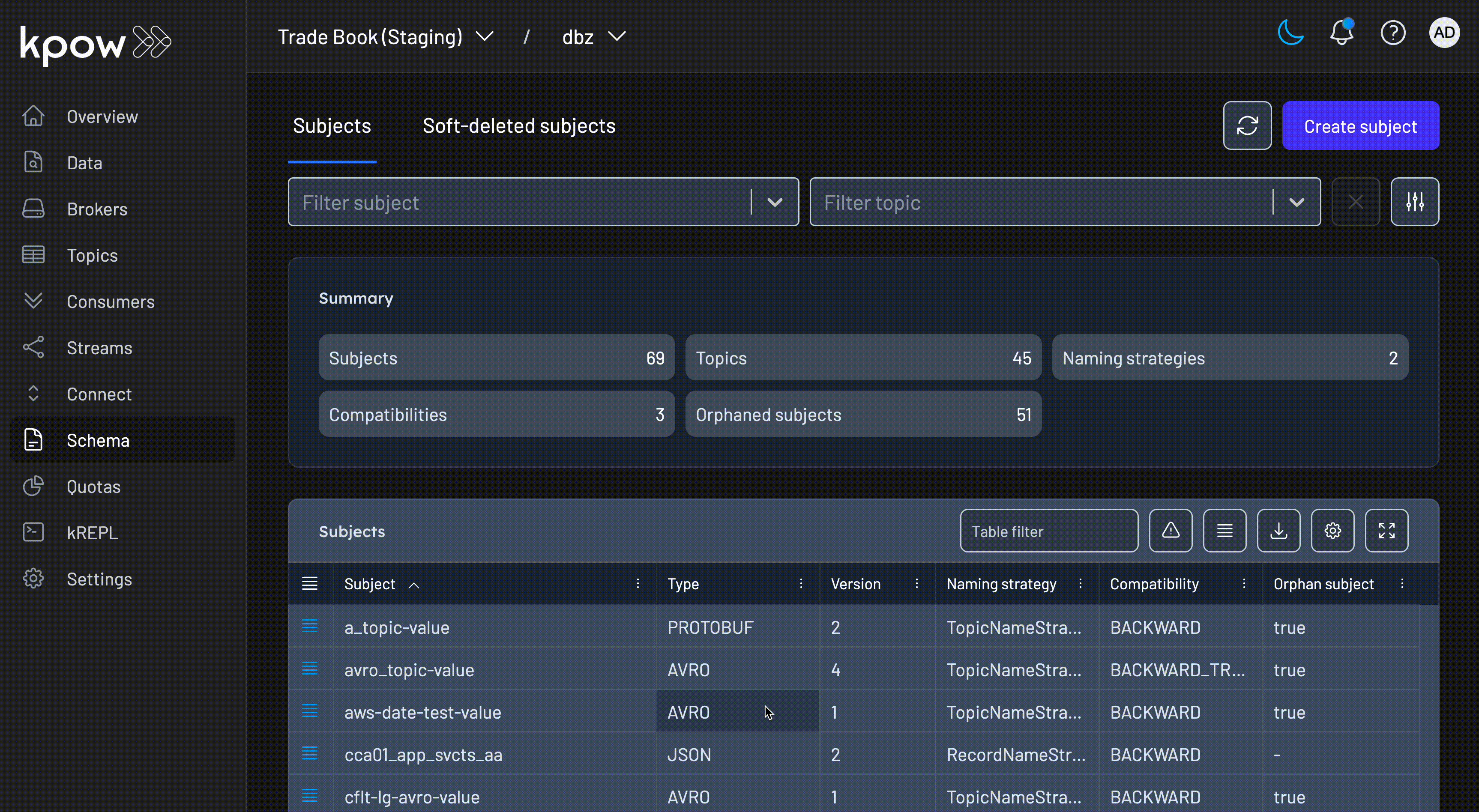
Managing subjects
Editing subjects
Compatibility
You can change the compatibility of a subject by clicking the subject's row in the overview page and then clicking the Update Compatibility button on the left hand corner of the subject.
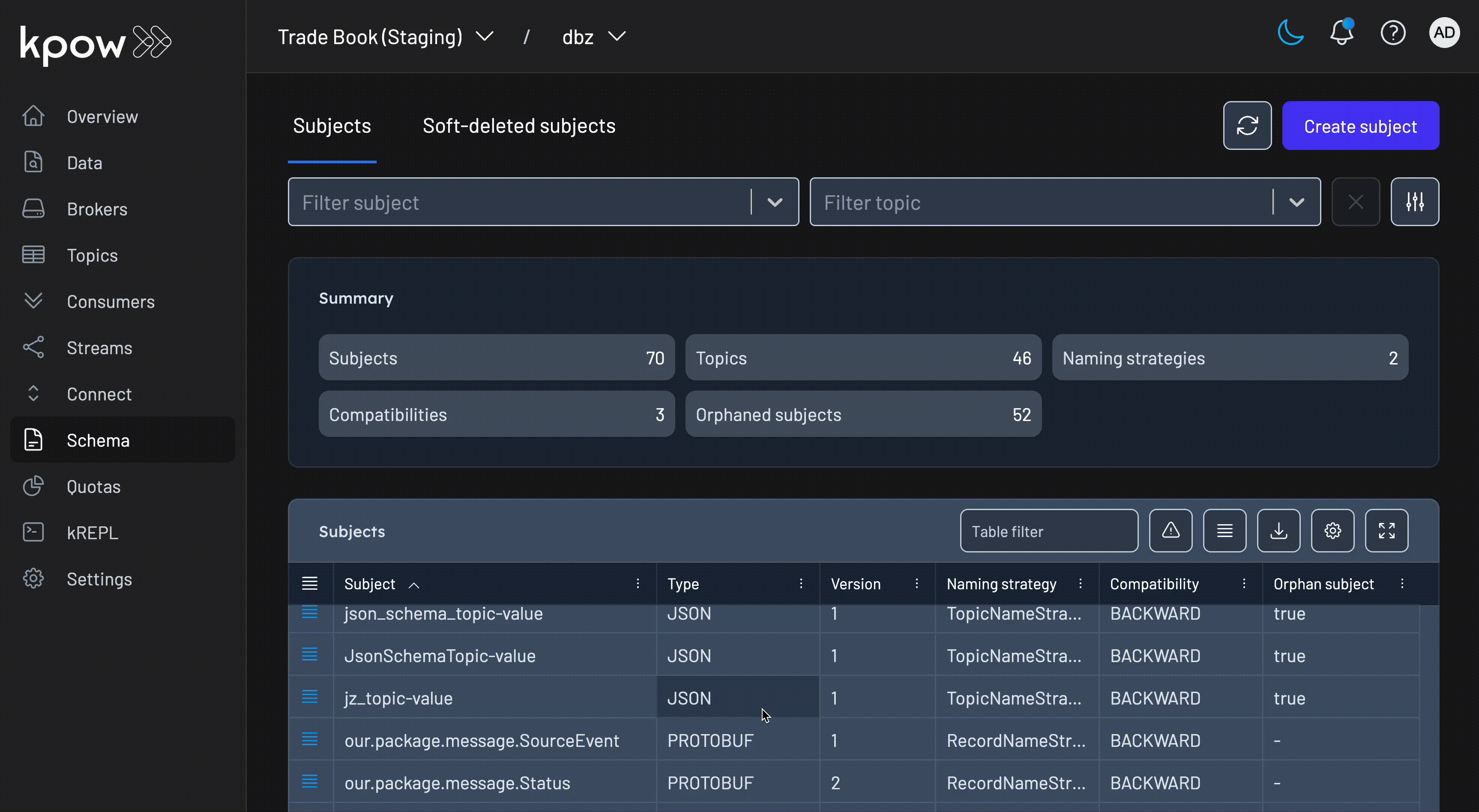
Versioning
You can make revisions to your subject's schema by clicking on the subject's row in the overview page and then making the change to the schema.
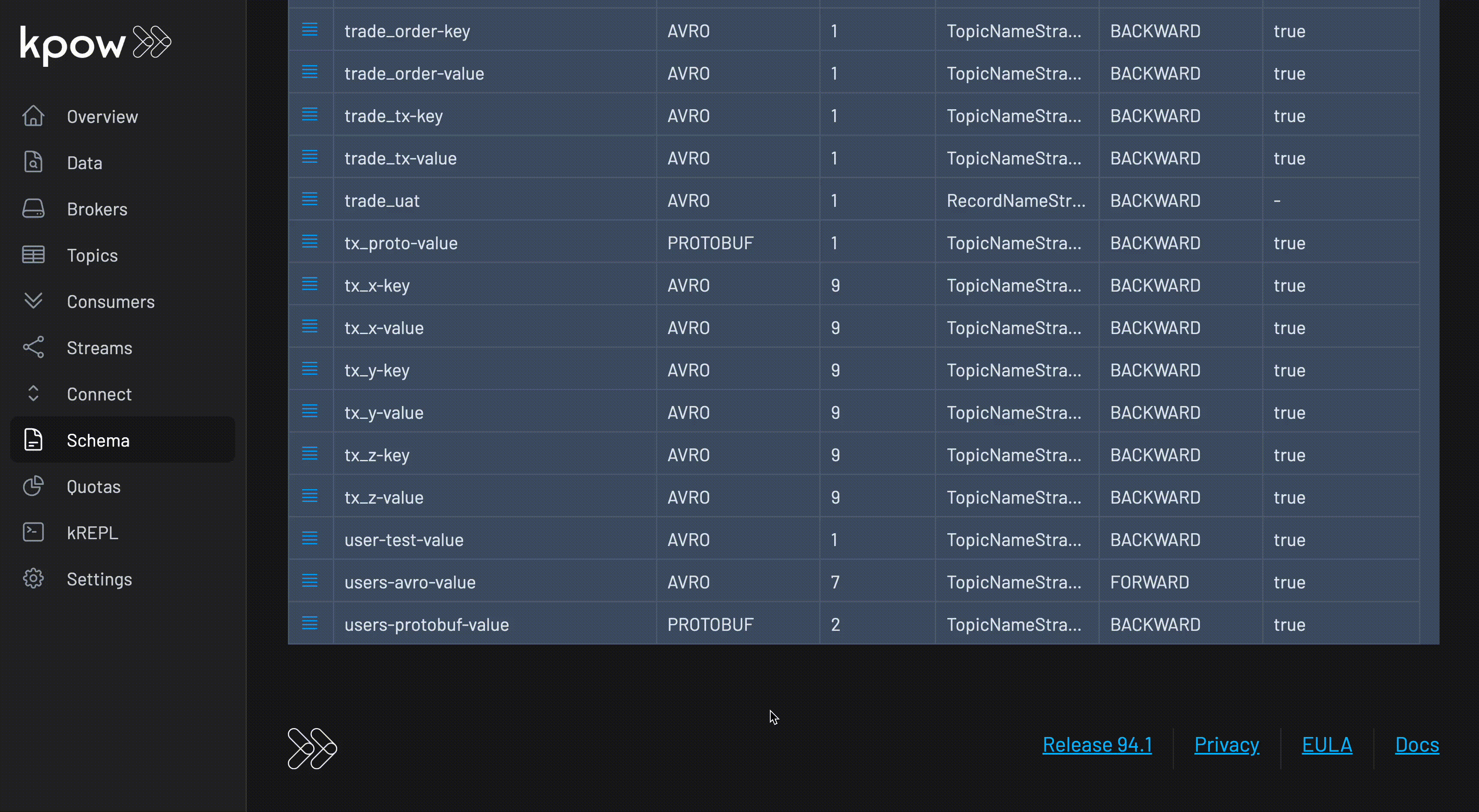
Deleting subjects
You can delete subjects by selecting the row(s) for the subjects you wish to delete, then clicking the Delete Subject button on the actions section of the Subjects.
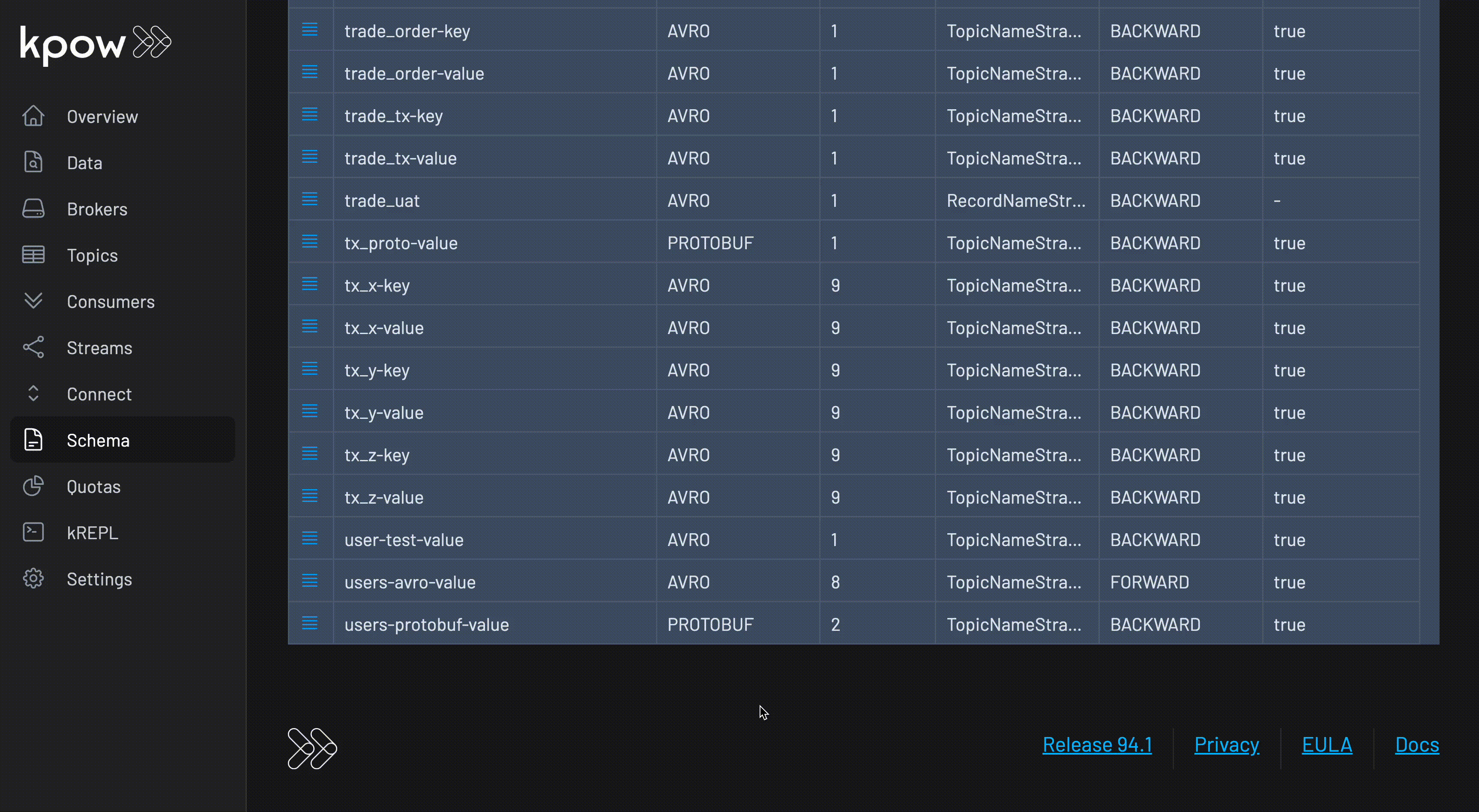
Cleaning up orphaned subjects
An orphaned subject is any subject with a naming strategy of TopicNameStrategy or TopicRecordNameStrategy that have no associated topic on your Kafka cluster.
Kpow will detect any orphaned subjects inside your schema registry and prompt you to clean them up within the Schema UI:
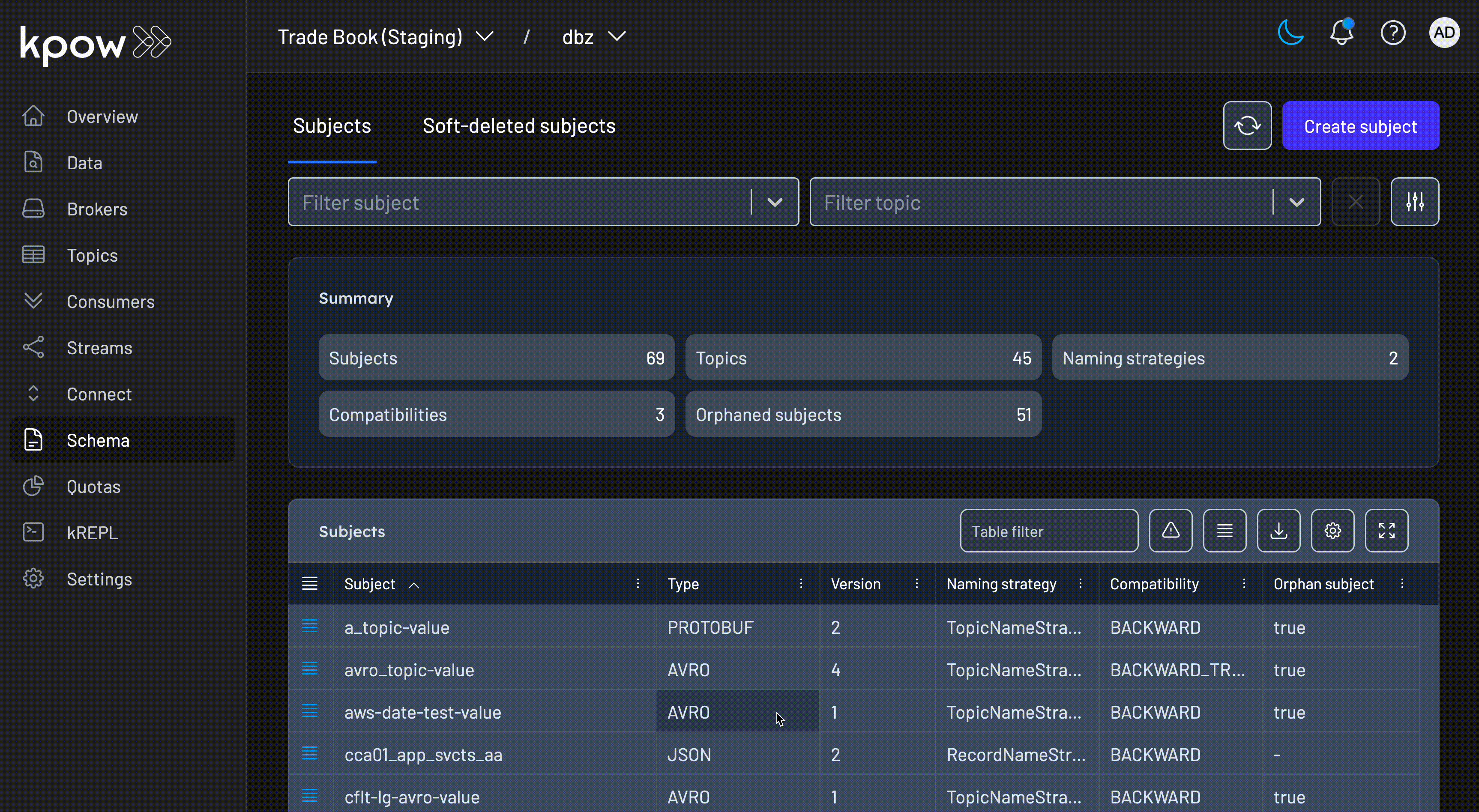
Managing soft-deleted subjects
In Confluent's Schema Registry, deleted subjects are 'soft-deleted' by default.
On a soft delete, the API only deletes the version and the underlying schema ID would still be available for any lookup.
Kpow's UI allows you to view all soft-deleted schemas and permanently delete them from the registry: