Lab 7: Flink SQL - Ingesting Kafka Order Records into Iceberg Table
Build a streaming pipeline that reads Kafka order records with Flink SQL and writes to an Iceberg table on MinIO. The Iceberg sink table is created via Spark SQL to enable hidden partitioning.
How to start
Clone project repository
git clone https://github.com/factorhouse/examples.git
cd examples
Start Kafka and Flink environments
We'll use Factor House Local to quickly spin up Kafka and Flink environments that include Kpow and Flex as well as an analytics environment for Iceberg. We can use either the Community or Enterprise editions of Kpow/Flex. To begin, ensure valid licenses are available. For details on how to request and configure a license, refer to this section of the project README.
## Clone the Factor House Local Repository
git clone https://github.com/factorhouse/factorhouse-local.git
## Download Kafka/Flink Connectors and Spark Iceberg Dependencies
./factorhouse-local/resources/setup-env.sh
## Uncomment the sections to enable the edition and license.
# Edition (choose one):
# unset KPOW_SUFFIX # Enterprise
# unset FLEX_SUFFIX # Enterprise
# export KPOW_SUFFIX="-ce" # Community
# export FLEX_SUFFIX="-ce" # Community
# Licenses:
# export KPOW_LICENSE=<path-to-license-file>
# export FLEX_LICENSE=<path-to-license-file>
docker compose -p kpow -f ./factorhouse-local/compose-kpow.yml up -d \
&& docker compose -p flex -f ./factorhouse-local/compose-flex.yml up -d
Persistent Catalogs
Two catalogs are pre-configured in both the Flink and Spark clusters:
demo_hv: a Hive catalog backed by the Hive Metastoredemo_ib: an Iceberg catalog also backed by the Hive Metastore
Flink
In Flink, the catalogs can be initialized automatically using an SQL script (init-catalogs.sql) on startup:
CREATE CATALOG demo_hv WITH (
'type' = 'hive',
'hive-conf-dir' = '/opt/flink/conf',
'default-database' = 'default'
);
CREATE CATALOG demo_ib WITH (
'type' = 'iceberg',
'catalog-type' = 'hive',
'uri' = 'thrift://hive-metastore:9083'
);
Spark
In Spark, catalog settings are defined in spark-defaults.conf:
# Enable Iceberg extensions
spark.sql.extensions org.apache.iceberg.spark.extensions.IcebergSparkSessionExtensions
# Hive catalog (demo_hv)
spark.sql.catalog.demo_hv org.apache.iceberg.spark.SparkCatalog
spark.sql.catalog.demo_hv.type hive
spark.sql.catalog.demo_hv.hive.metastore.uris thrift://hive-metastore:9083
spark.sql.catalog.demo_hv.warehouse s3a://warehouse/
# Iceberg catalog (demo_ib)
spark.sql.catalog.demo_ib org.apache.iceberg.spark.SparkCatalog
spark.sql.catalog.demo_ib.type hive
spark.sql.catalog.demo_ib.uri thrift://hive-metastore:9083
spark.sql.catalog.demo_ib.io-impl org.apache.iceberg.aws.s3.S3FileIO
spark.sql.catalog.demo_ib.s3.endpoint http://minio:9000
spark.sql.catalog.demo_ib.s3.path-style-access true
spark.sql.catalog.demo_ib.warehouse s3a://warehouse/
# Optional: set default catalog
spark.sql.defaultCatalog spark_catalog
Deploy source connector
We will create a source connector that generates fake order records to a Kafka topic (orders). See the Kafka Connect via Kpow UI and API lab for details about how to create the connector.
Once deployed, we can check the connector and its tasks in Kpow.
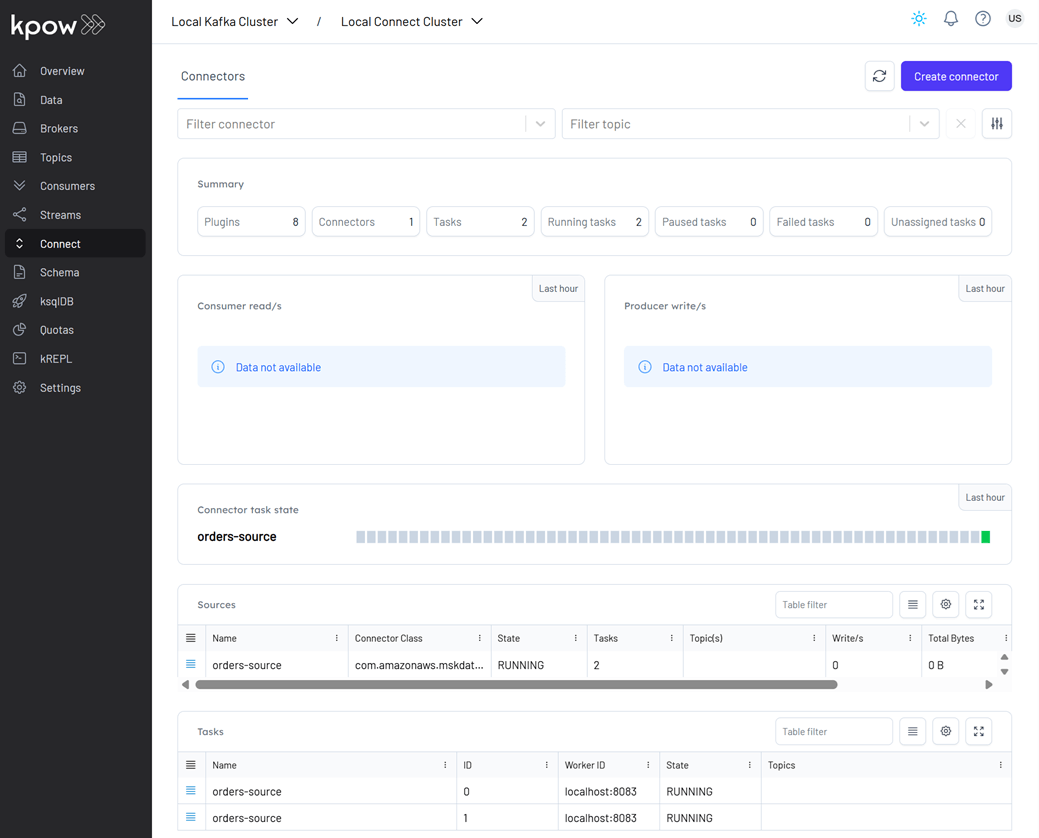
Create sink table
Flink SQL doesn't support Iceberg's hidden partitioning. Therefore, we will create the sink table using Spark SQL.
docker exec -it spark-iceberg /opt/spark/bin/spark-sql
-- // Only 'spark_catalog' appears although 'demo_hv' and 'demo_ib' exists
SHOW CATALOGS;
-- spark_catalog
-- // If 'demo_ib' gets showing if being used.
USE demo_ib;
SHOW CATALOGS;
-- demo_ib
-- spark_catalog
-- // Use the `default` database
USE `default`;
CREATE TABLE orders (
order_id STRING,
item STRING,
price DECIMAL(10, 2),
supplier STRING,
bid_time TIMESTAMP
)
USING iceberg
PARTITIONED BY (DAY(bid_time))
TBLPROPERTIES (
'format-version' = '2',
'write.format.default' = 'parquet',
'write.target-file-size-bytes' = '134217728',
'write.parquet.compression-codec' = 'snappy',
'write.metadata.delete-after-commit.enabled' = 'true',
'write.metadata.previous-versions-max' = '3',
'write.delete.mode' = 'copy-on-write',
'write.update.mode' = 'copy-on-write'
);
After creation, the table will initially contain only metadata (no data). We can view it in the MinIO Console at http://localhost:9001.
- Username:
admin - Password:
password
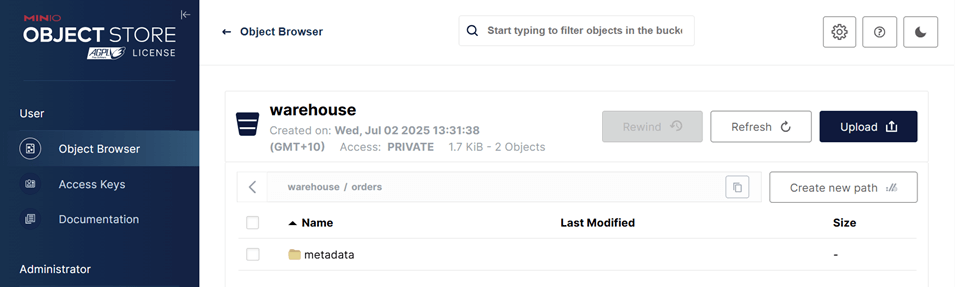
Create pipeline
This example runs in the Flink SQL client, which can be started as shown below.
## Create `demo_hv` and `demo_ib` catalogs at startup
docker exec -it jobmanager ./bin/sql-client.sh --init /opt/flink/conf/init-catalogs.sql
Load dependent JARs
We begin by loading the necessary JAR files for the Apache Kafka SQL connector and Confluent Avro format support.
SHOW CATALOGS;
-- +-----------------+
-- | catalog name |
-- +-----------------+
-- | default_catalog |
-- | demo_hv |
-- | demo_ib |
-- +-----------------+
-- 3 rows in set
ADD JAR 'file:///tmp/connector/flink-sql-connector-kafka-3.3.0-1.20.jar';
ADD JAR 'file:///tmp/connector/flink-sql-avro-confluent-registry-1.20.1.jar';
SHOW JARS;
-- +-------------------------------------------------------------+
-- | jars |
-- +-------------------------------------------------------------+
-- | /tmp/connector/flink-sql-connector-kafka-3.3.0-1.20.jar |
-- | /tmp/connector/flink-sql-avro-confluent-registry-1.20.1.jar |
-- +-------------------------------------------------------------+
-- 2 rows in set
Create source table
The source table is defined using the Kafka SQL connector, enabling Flink to consume Avro-encoded messages from the orders Kafka topic. To support time-based processing and potential windowed aggregations, an event-time watermark is introduced on bid_time using WATERMARK FOR bid_time AS bid_time - INTERVAL '5' SECOND. This watermark allows Flink to track event time progress and handle out-of-order events, which is required for time-based operations such as windowed aggregations or joins.
💡 The watermark definition can be omitted in this lab because the goal is simply to write Kafka records to an object storage (MinIO) without performing time-base transformations. However, including it prepares the pipeline for future event-time logic.
-- // Create a temporary table for the Kafka source in the default catalog ('default_catalog').
CREATE TEMPORARY TABLE orders (
order_id STRING,
item STRING,
price STRING,
supplier STRING,
bid_time TIMESTAMP(3),
WATERMARK FOR bid_time AS bid_time - INTERVAL '5' SECOND
) WITH (
'connector' = 'kafka',
'topic' = 'orders',
'properties.bootstrap.servers' = 'kafka-1:19092',
'format' = 'avro-confluent',
'avro-confluent.schema-registry.url' = 'http://schema:8081',
'avro-confluent.basic-auth.credentials-source' = 'USER_INFO',
'avro-confluent.basic-auth.user-info' = 'admin:admin',
'avro-confluent.schema-registry.subject' = 'orders-value',
'scan.startup.mode' = 'earliest-offset'
);
Run the following query to view the orders table:
SELECT * FROM orders;
Insert into sink table
A sink table, orders_sink, is defined to write processed order records to object storage (e.g., MinIO) in Parquet format. The data is partitioned by bid date, hour, and minute to enable efficient querying and organization.
The table uses the Filesystem connector with the s3a:// scheme for writing to S3-compatible storage. Partition commit policies and rolling options are configured to optimize file size and latency.
SET 'parallelism.default' = '3';
SET 'execution.checkpointing.interval' = '60000';
-- // 'orders' table created by Spark SQL
SHOW TABLES IN demo_ib.`default`;
-- +------------+
-- | table name |
-- +------------+
-- | orders |
-- +------------+
-- 1 row in set
INSERT INTO demo_ib.`default`.orders
SELECT
order_id,
item,
CAST(price AS DECIMAL(10, 2)),
supplier,
bid_time
FROM orders;
We can monitor the Flink job via the Flink UI (http://localhost:8082) or Flex (http://localhost:3001). The screenshot below shows the job's logical plan as visualized in Flex.
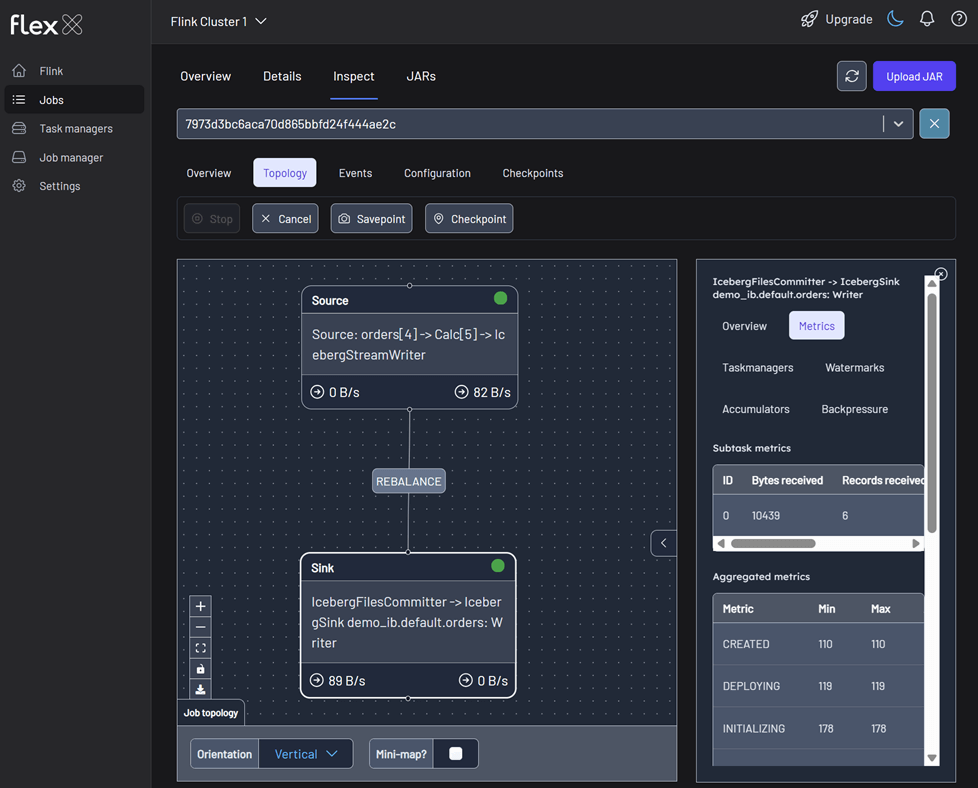
In addition to monitoring the job, we can verify the output by inspecting the Parquet files written by the sink. These files are accessible via MinIO at http://localhost:9001 using admin as the username and password as the password. As shown in the screenshot below, the records have been successfully written to the appropriate partitions in the warehouse bucket.
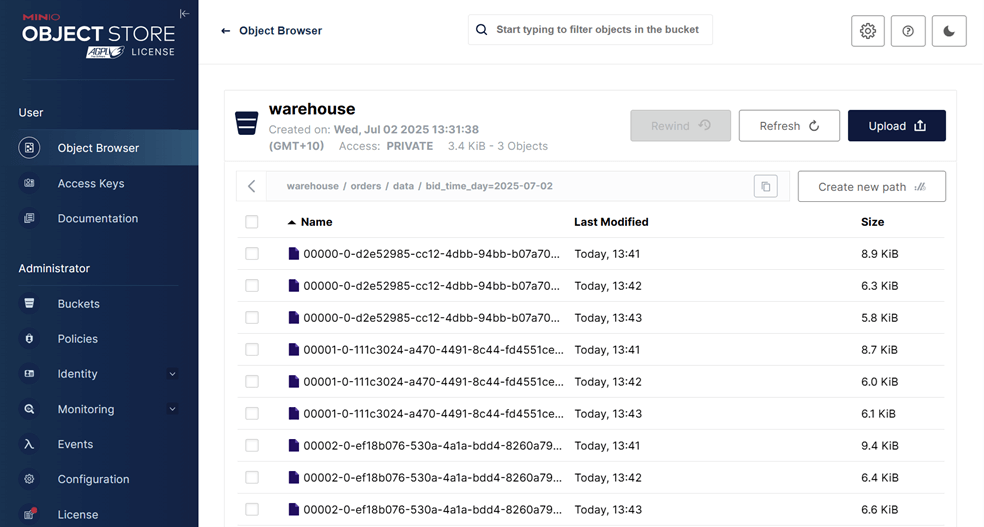
Shutdown environment
Finally, stop and remove the Docker containers.
If you're not already in the project root directory, navigate there first. Then, stop and remove the Docker containers by running:
# Stops the containers and unsets environment variables
docker compose -p flex -f ./factorhouse-local/compose-flex.yml down \
&& docker compose -p kpow -f ./factorhouse-local/compose-kpow.yml down
unset KPOW_SUFFIX FLEX_SUFFIX KPOW_LICENSE FLEX_LICENSE